Latest Articles
What Do The Different Colored Lights On My Reader Mean?
Read Article
Last updated: May 16, 2017
Blue: the blue lights indicate status related to connecting the reader to a device Blinking blue light: The reader is ready to connect to a mobile device (but not yet connected) Solid blue light: The reader has successfully connected to ...Read Article
How Do I Know If My Ring Up Reader is Connected?
Read Article
Last updated: May 16, 2017
The Ring Up App has an icon in the top right corner that indicates the reader’s connection status. Reader Connected: Reader Disconnected:Read Article
What Types of Payment Can I Take With My Ring Up Reader?
Read Article
Last updated: May 16, 2017
You can accept magnetic stripe & EMV (chip and signature) chip cards that are branded Visa, Mastercard, Discover, or American Express. You cannot accept store braded gift cards that do not have the Visa, Mastercard, Discover, or AMEX logo.Read Article
List of Compatible Devices
Read Article
Last updated: May 16, 2017
Below is a list of devices that are compatible with Ring Up: Apple iPad Air 4G Apple iPad Mini Apple iPad Mini 2 Apple iPad Pro 9.7 Apple iPhone 4S Apple iPhone 5C Apple iPhone 5S Apple iPhone 6Plus Apple ...Read Article
How to Refund a Transaction
Read Article
Last updated: May 16, 2017
1. Open the slide out menu and tap History. 2. Look for the transaction by searching transaction details or scrolling through the history. 3. Tap on the transaction. 4. Tap Issue Refund. 5. Enter the refund amount. If it is ...Read Article
How to Re-send a Receipt for a Completed Transaction
Read Article
Last updated: May 16, 2017
1. Open the slide out menu and tap History. 2. Look for the transaction by searching transaction details or scrolling through the history. 3. Tap on the transaction. 4. Tap Send Receipt. 5. Enter an email address to send the ...Read Article
How to Review Transaction History
Read Article
Last updated: May 16, 2017
You can view a history of transactions by opening the slide out menu and tapping History. From here, you can send receipts and refund customers when needed. Load time is based on the strength of your internet connection. Tap a ...Read Article
How To Complete A Sale
Read Article
Last updated: May 16, 2017
1. Once each item added to the sale, tap Tap to Proceed. You will be able to review the order totals or add transaction information before closing the sale. 2. You can tap Discount or Tax to adjust the amounts. ...Read Article
How To Adjust Items in the Cart
Read Article
Last updated: May 09, 2017
Once an item has been added, the total number of items will appear in the cart. To adjust items in the cart: 1. Tap the cart icon. 2. Tap the item and you can: Tap the clipboard icon to adjust ...Read Article
How to Add Items to the Cart
Read Article
Last updated: May 09, 2017
Ring Up allows you to manual enter payments so that you have flexibility to charge any amount needed – whether you are haggling, charging by the hour, or making it up on the fly! You can add a payment total ...Read Article