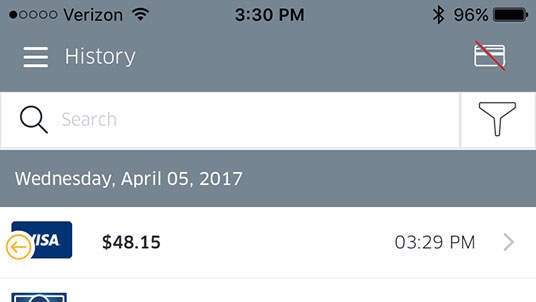1. Open the slide out menu and tap History.
2. Look for the transaction by searching transaction details or scrolling through the history.
3. Tap on the transaction.
4. Tap Issue Refund.
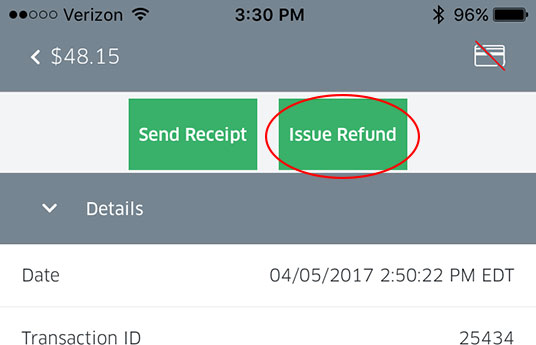
5. Enter the refund amount. If it is a partial refund, tap on the amount and adjust with the on screen numeric keyboard.
6. Tap the arrow in the top right corner of the app to proceed.
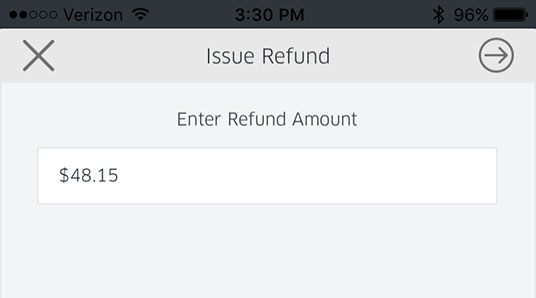
7. You will see confirmation when your refund is approved. Tap OK to proceed.
8. Once a refund is complete, it will show with the refunds in your history. Refunds have an arrow badge pointing to the left to indicate the funds were returned.