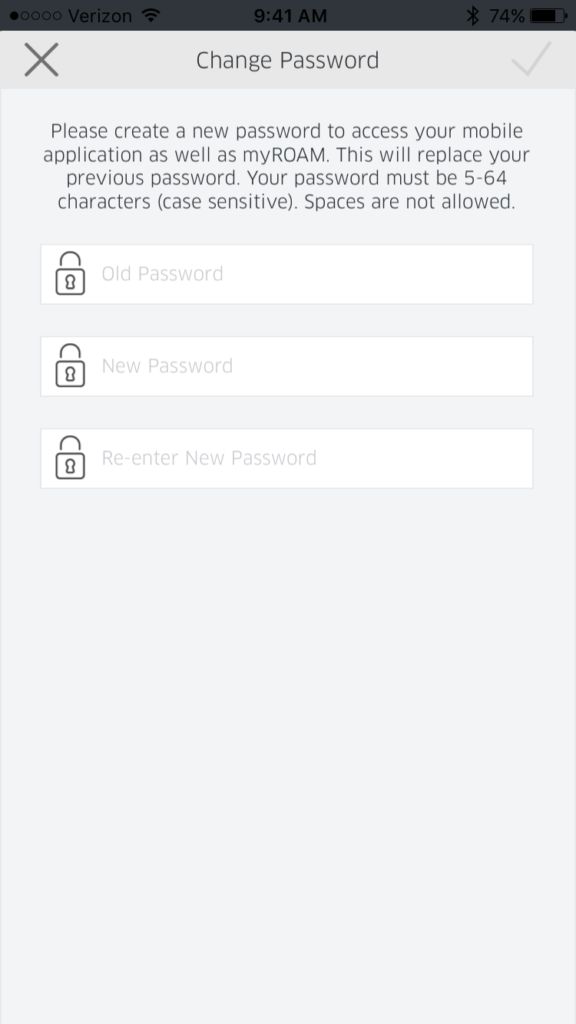You can change security settings by opening the slide out menu, tapping settings, and selecting security. Security Settings are designed to help keep your App secure so that only authorized users can access it.
Application Pin: When active, you will be required to enter a PIN to access the Ring Up App. Tap Application PIN (the category line not the on/off selector) to change your PIN.
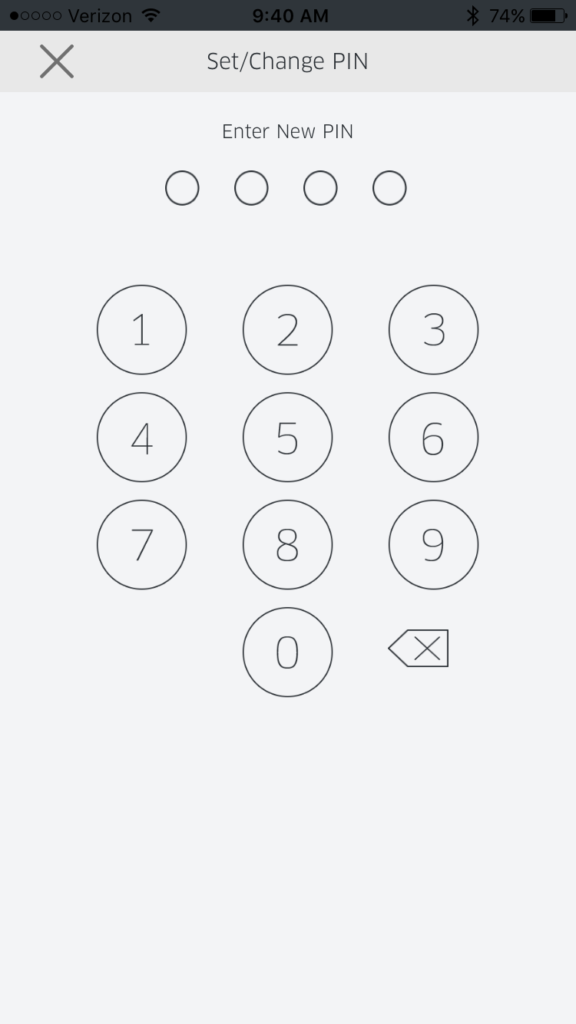
Auto-lock: Ring Up will auto-lock after a period of time. This helps prevent unauthorized use. Tap Auto-Lock to adjust the length of time that needs to pass before the app auto-locks.
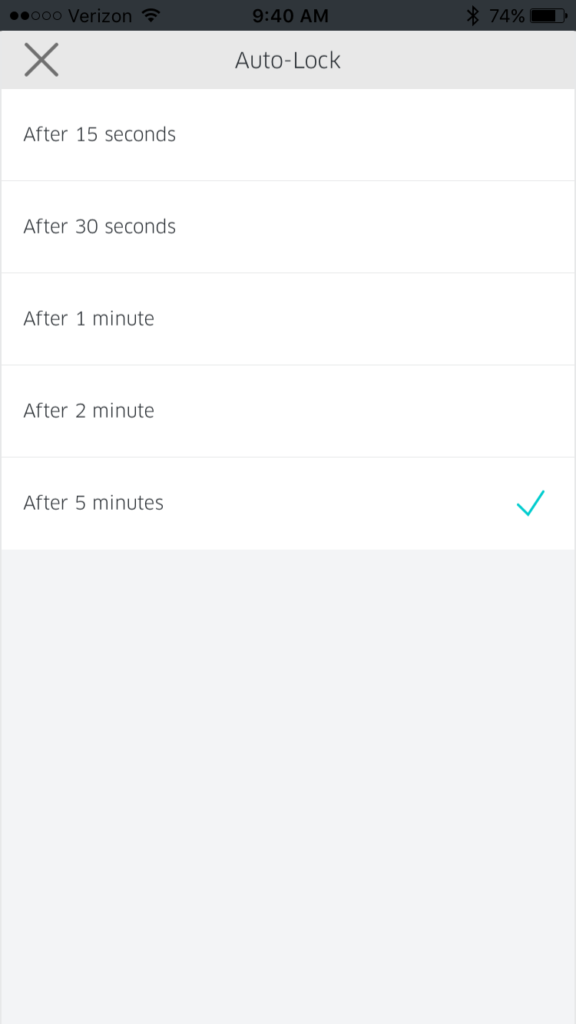
Change Password: Tap this to change your account password (not the log in PIN if enabled). You will be required to enter your old password along with your new password before you can save your changes.